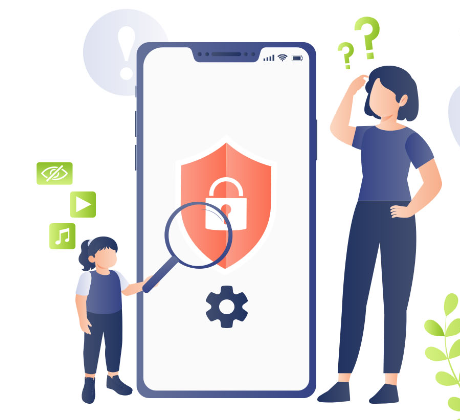Ensuring a secure and controlled digital environment for your children has never been easier with the Parental Lock on iPhone. In this digital age, where kids are increasingly exposed to smartphones and the internet, parental lock on iPhone has become an indispensable tool for responsible parenting. This feature empowers parents to manage and safeguard their child’s device usage by restricting access to specific apps, content, and functionalities. In this guide, we will explore how to set up and effectively utilize Parental Lock on iPhone to provide a safer and healthier digital experience for your little ones.
Parental locks on an iPhone are often referred to as “Parental Controls” or “Screen Time” features. These tools allow parents to restrict and monitor their children’s access to certain apps, content, and features on their iOS devices. Here’s how you can set up parental controls on an iPhone:
Settings for Parental Lock on Iphone
Screen Time:
- Open the “Settings” app on the iPhone.
- Scroll down and tap on “Screen Time.”
- Tap “Turn On Screen Time” if you haven’t already set it up.
- Tap “This is My Child’s iPhone” if you’re setting it up for your child’s device.
- Follow the on-screen instructions to set up Screen Time limits, content and privacy restrictions, and other features.
App Restrictions:
- Within Screen Time settings, tap on “Content & Privacy Restrictions.”
- Turn on “Content & Privacy Restrictions.”
- You can then customize various restrictions like App Store downloads, explicit content, and more.
Downtime:
- In Screen Time settings, you can set “Downtime” to restrict the use of the iPhone during specific hours.
App Limits:
- Also in Screen Time settings, you can set daily time limits for specific categories of apps or individual apps.
Communication Limits:
- In Screen Time settings, you can set limits on who your child can communicate with via phone, messages, and FaceTime.
Always Allowed Apps:
- In Screen Time settings, there’s an option to choose which apps are always allowed, even during Downtime or when app limits are reached.
Content & Privacy Restrictions:
- Within Content & Privacy Restrictions, you can restrict explicit content, restrict changes to privacy settings, and more.
Family Sharing:
- You can also set up Family Sharing in your iCloud settings to manage and monitor your child’s device usage and purchases.
Remember to set a Screen Time passcode separate from the device’s unlock passcode to prevent your child from making changes to these restrictions.
These features help you establish parental controls on your child’s iPhone, helping you manage their screen time, control access to certain apps and content, and ensure their online safety. Be sure to customize these settings according to your child’s age and needs.
Additional points for Parental Lock on Iphone
Here are some additional points to consider when discussing parental controls and locks on iPhones:
Age-Appropriate Settings:
It’s crucial to tailor the parental lock settings to the age and maturity level of your child. Younger children may require stricter restrictions, while older teens may benefit from more flexibility.
Monitoring and Reports:
Parental control features often provide usage reports, allowing parents to track their child’s activity. Regularly reviewing these reports can provide insights into their digital habits.
Educate Your Child:
Alongside using parental controls, it’s important to educate your child about responsible digital behavior. Teach them about online safety, privacy, and the importance of balance between screen time and other activities.
Communication:
Maintain open and honest communication with your child regarding the reasons behind implementing parental locks. Explain that it’s about their safety and well-being, not just control.
Stay Informed:
Keep yourself updated on the latest features and changes in parental controls. Apple frequently updates iOS, and staying informed will help you make the most of these tools.
Privacy Considerations:
Be mindful of your child’s privacy. While it’s important to monitor their online activity, respect their need for some level of privacy as they grow older.
Apps and Third-Party Solutions:
In addition to built-in parental controls, there are third-party apps and services available that offer even more comprehensive monitoring and control features. Explore these options to find the best fit for your family’s needs.
Lead by Example:
Children often learn by observing their parents. Set a positive example of responsible device usage and encourage a healthy balance between screen time and offline activities.
By considering these aspects and maintaining a proactive approach, you can make the most of parental locks on iPhones to create a safe and balanced digital environment for your child.